Preview Settings
How to enable the Preview preloading feature?
The preview preloading feature will help you to to preload the effect applied to the other pictures while you are syncing, to save you waiting time. This feature will help you while you sync the effect to other images. When you click on the picture you have synced, you will see the final feature-applied result without waiting
Please note if you are using a Windows computer, you have to have hardware with at least 8GB of memory. A MacBook computer is not restricted to this requirement.
Under the Settings → go to Preview, and select the "Show Edited Images".
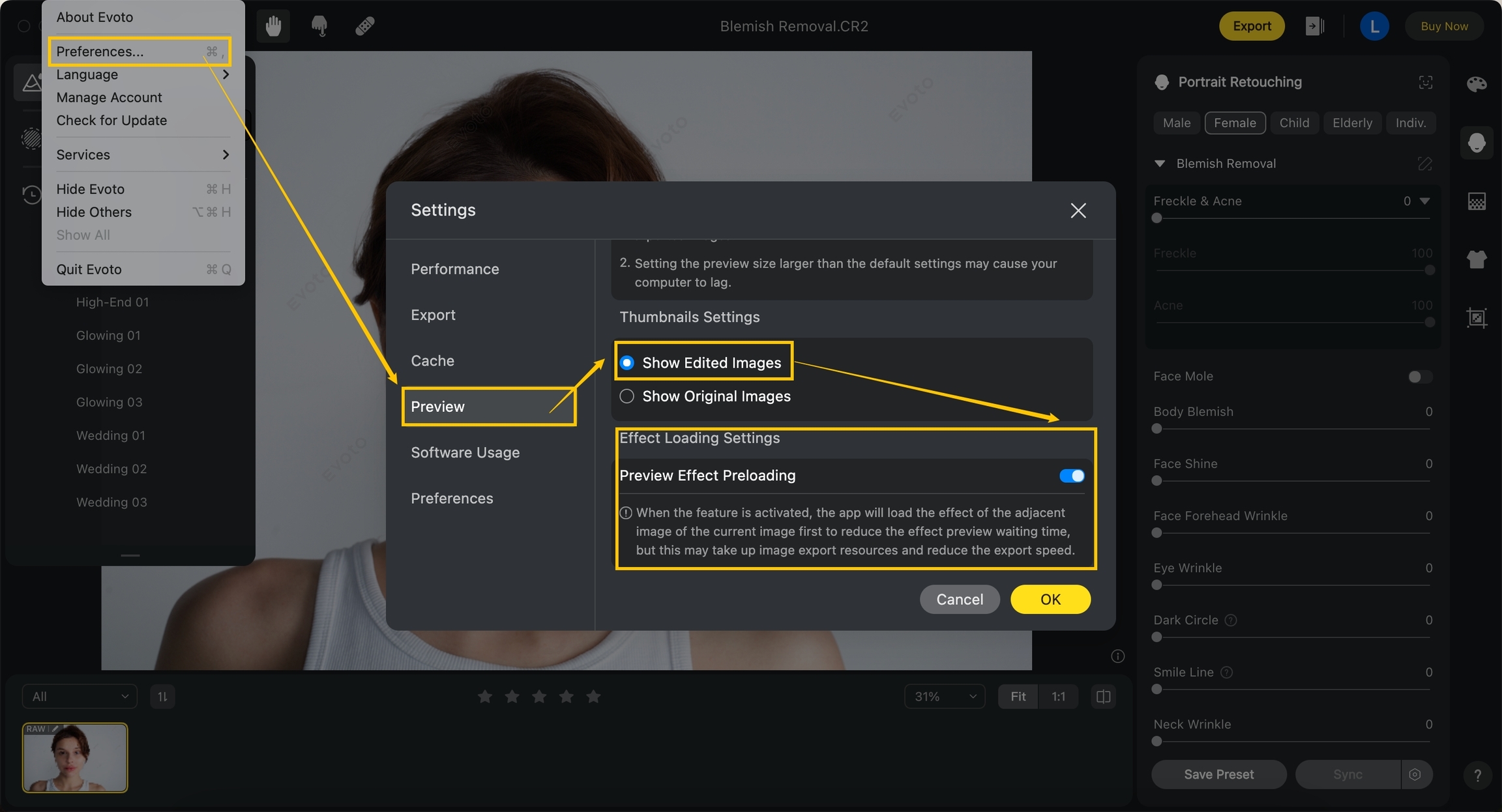
You can now enable the Preview Effect Preloading feature.
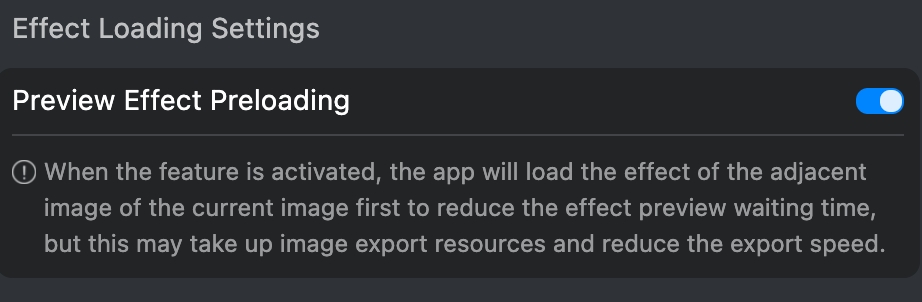
Why is the preview size of my photo so small?
You can adjust the preview size by the following steps:
Access the Evoto Menu on the upper left corner of your screen.
Choose the Preferences option.
Click the Preview tab on the dialog box.
Adjust the preview setting.
Click OK to save your changes.
Was this helpful?